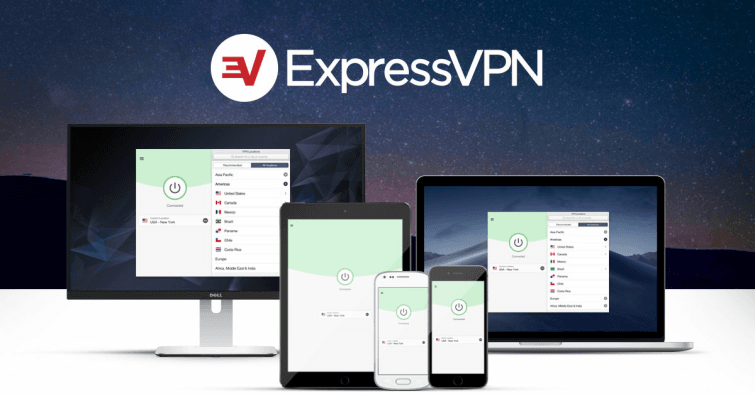Want to harness the power of a VPN on the big screen through your Apple TV? In this article, we compare the 5 best VPNs for Apple TV and show you how to set up a VPN on Apple TV.
The best VPNs for Apple TV working in 2020
Check out the list of the best VPNs for Apple TV below. With these VPNs you can unblock shows from Apple TV+, Netflix, iPlayer, and more!
-
ExpressVPN
– The best VPN to use with Apple TV. You get excellent unblocking power & speeds good enough for streaming in HD & 4K! -
CyberGhost VPN
– An easy to set up VPN for Apple TV. It supports all major platforms, including routers and you get great speeds to stream in HD. -
Private Internet Access
– A secure VPN that works well with Apple TV. The app is intuitive, super customizable, and you get a strong no-logs policy. -
Surfshark
– The cheapest VPN for Apple TV. From just $2.49 a month you can get great speeds for streaming & it consistently unblocks streaming services. -
VyprVPN
– A VPN for Apple TV with SmartDNS included. This makes unblocking on Apple TV super easy & you get speeds that can handle HD.
Get ExpressVPN the #1 VPN for Apple TV
Using a VPN for Apple TV will vastly increase the number of shows you can watch with the service. By simply connecting to a VPN server located overseas, you can access streams that are usually restricted to that region. This makes VPNs a great tool to help you get real value for money out of your Apple TV service and to truly maximize your streaming potential.
There are several important factors to consider when deciding which VPN to use with Apple TV. Most importantly, the VPN will need to give you the ability to unblock geo-restricted content so you can stream all the content you want from around the world no matter where you are. And, depending on what version of Apple TV you have, the VPN also needs to be flexible in terms of device support to ensure it will be compatible with your Apple TV version. On top of that, you will need a fast VPN, that provides super-fast connection speeds so that you can stream content smoothly without having to deal with any annoying buffering.
With all this in mind, we considered these factors when curating our list of the best Apple TV VPN apps:
- Number of servers and their locations for unblocking
- What speeds the VPN can offer
- Value for money
- Router compatibility
Please note
Apple TV is not designed to run VPN software on the device itself. That said, there are several ways to run a VPN through your Apple TV device. Out of the various ways to do so, installing the VPN on your router is by far the easiest and most common method. So make sure you have a router capable of running a VPN.
Now that you know what we look for, let’s take an in-depth look at our top VPN picks for Apple TV.
The best VPN apps for Apple TV 4k | In-depth analysis
The summaries below will walk you through specific details for each recommended Apple TV VPN. For even more information on these providers, please check out our detailed VPN reviews.
Best VPN app for Apple TV: ExpressVPN is our #1 pick. This VPN offers great speeds, unblocking power & it’s easy to set up, making it a great choice for streaming through Apple TV.
-
Pricing
From
$6.67 –
$12.95 -
Speeds
- 65.42 Mbps
-
Tested with
- Roku
- Apple TV
- Fire TV
- nVidia Shield
- Android TV
-
Router Support?
- DD-WRT
- Tomato
-
Unblocks
- Netflix
- iPlayer
- Amazon Prime
- Hulu

ExpressVPN is an outstanding choice for people that want a VPN for Apple TV. It can even be purchased on a pre-flashed router, which will make hooking up Apple TV (and all your other devices) super easy.
With this service, you get a superb SmartDNS feature included with your subscription, which really makes unblocking content a breeze. The VPN is incredibly reliable, highly secure, and lightning-fast – perfect for a smooth HD streaming experience devoid of buffering. Furthermore, it is one of the few VPNs that can still reliably unblock US Netflix.
You can try ExpressVPN risk-free today thanks to its no-quibble 30-day money-back guarantee.
CyberGhost is a great value pick for Apple TV. For a low cost you get a fast VPN that can access US Netflix, iPlayer, and other geo-restricted streams.
-
Pricing
From
$2.25 –
$13.47 -
Speeds
- 31.18 Mbps
-
Tested with
- Roku
- Apple TV
- Fire TV
- nVidia Shield
- Android TV
-
Router Support?
- DD-WRT
- Tomato
-
Unblocks
- Netflix
- iPlayer
- Amazon Prime
- Hulu

CyberGhost is a VPN provider based in Romania, an excellent location in terms of privacy. The VPN has servers in 90 countries worldwide, so you can spoof your location to just about anywhere to unblock regional content across the globe. With CyberGhost you get apps for all platforms, which means you can set it up with any computer, laptop, or router to connect it to your Apple TV. CyberGhost is one of the rare VPNs that can unblock Netflix US, BBC iPlayer, hulu, Prime, and many other popular streaming services, making it an ideal choice for your Apple TV.
Plus, CyberGhost VPN provides outstanding privacy thanks to its zero-logs policy, OpenVPN encryption, kill switch, and DNS leak protection, ensuring you can enjoy this VPN for entertainment as well as to gain privacy and security both at home and on public WiFi. This VPN can be installed and used on up to 7 devices simultaneously, and you can test it risk-free for a lengthy 45 days thanks to its money-back guarantee. What’s more, the CyberGhost customer service team is available 24/7 via live chat and can help you out in English, German, French, and Romanian.
PIA is a really secure VPN for Apple TV. It takes privacy seriously, really seriously. But you also get a fast VPN for streaming & it can unblock more content on Apple TV.
-
Pricing
From
$2.59 –
$10.51 -
Speeds
- 61.19 Mbps
-
Tested with
- Roku
- Apple TV
- Fire TV
- nVidia Shield
- Android TV
-
Router Support?
- DD-WRT
- Tomato
-
Unblocks
- Netflix
- iPlayer
- Amazon Prime
- Hulu

Private Internet Access is a US-based VPN with servers in 74 countries around the world. The VPN is both secure and reliable, meaning that it is great for unblocking more streams on your Apple TV. The VPN can be installed on either a macOS or a Windows computer, and you can easily connect your Apple TV to your computer to make use of the VPN with an ethernet cable. Alternatively, you could buy a Vilfo router to connect to the VPN at the router level.
We like this VPN because it offers super-fast connection speeds for streaming without any bandwidth caps. The VPN is ideal for torrenting because it has a kill switch to prevent you from accidentally leaking unencrypted data should the VPN connection cut out for any reason. PIA is truly a great all-rounder, which considering the low price, is excellent. And you can use it on up to 10 devices simultaneously with a single subscription. You can compare it to any other VPN in this list thanks to its generous 30-day money-back guarantee.
Surfshark is the cheapest VPN for Apple TV on our list. But don’t be fooled by the price. It’s fast and has servers where you need them to unblock content on Apple TV.
-
Pricing
From
$2.49 –
$12.95 -
Speeds
- 64.14 Mbps
-
Tested with
- Roku
- Apple TV
- Fire TV
- nVidia Shield
- Android TV
-
Router Support?
- DD-WRT
- Tomato
-
Unblocks
- Netflix
- iPlayer
- Amazon Prime
- Hulu

Surfshark is a VPN provider that provides the best of both worlds; robust privacy and security with excellent unblocking capabilities. With Surfshark, you get access to servers in over 60 countries, so you can easily unblock geo-restricted services from around the world. The VPN can be installed on many devices thanks to its custom apps, and you can easily connect your Apple TV to your PC to share the VPN connection.
Surfshark has a zero logs policy, and it is based in the British Virgin Islands, which puts it well out of reach of invasive jurisdictions such as the US and the UK. In addition to this important privacy feature, Surfshark implements strong OpenVPN encryption, a kill switch, and obfuscation. This makes the VPN perfect for downloading files on BitTorrent. It can even be installed and used on an unlimited number of devices simultaneously with just one subscription, which makes it incredible value for money. Knowledgeable and friendly customer support is available 24/7/365 so you can get the help you need whenever you need it, day or night. And best of all, you can test it risk-free thanks to its 30-day money-back guarantee!
VyprVPN is a great pick for Apple TV if you’re looking for SmartDNS. This provider is loaded with great features to make your life easier, all at a very competitive price point.
-
Pricing
From
$2.50 –
$12.95 -
Speeds
- 20.48 Mbps
-
Tested with
- Roku
- Apple TV
- Fire TV
- nVidia Shield
- Android TV
-
Router Support?
- DD-WRT
- Tomato
-
Unblocks
- Netflix
- iPlayer
- Amazon Prime
- Hulu

VyprVPN is owned by Golden Frog, an internet conglomerate that owns its own network of servers in over 70 different countries worldwide. For this reason, VyprVPN is both secure and fast. The Switzerland-based VPN runs on excellent software that is very easy to use and can run on five devices simultaneously. Also useful for your Apple TV is that Vypr provides a detailed DD-WRT setup guide, or it can be purchased pre-flashed on a router.
VyprVPN is a fully featured VPN with a kill switch, DNS leak protection, stealth mode, shared IPs, and everything you would need to make the most out of your Apple TV. Finally, it provides a 30-day money-back guarantee so you can test it risk-free.

ExpressVPN
Discount Coupon
Off Now
Comes with an additional 3 months
How to install and use a VPN with Apple TV?
Once you’ve decided which VPN is right for your Apple TV, you’ll need to set it up. There are a number of ways to do this, and some are more straightforward than others. In this guide, we’ll walk you through the process step-by-step.
What generation are you using?
As noted earlier in this guide, Apple TV is not designed to let you run VPN software directly on the device. However, since the 4th Generation (2015 onwards), Apple TVs run the tvOS operating system – a stripped-down version of iOS that is able to run apps. Sadly, this does not include VPN apps, however. Luckily, there are a few simple solutions to this problem which we will explain in this guide.
Changing your Apple TV’s DNS settings (fast method)
You don’t necessarily require a VPN’s encryption in order to change your Apple TV’s DNS settings. Some premium VPNs come with a full-fledged smart DNS service baked into their standard subscription plans. This feature can make all the difference when it comes to successfully unblocking content with ease.
In this guide, we have used ExpressVPN
as an example because it is our top choice for streaming in HD. However, you can do the same with any VPN that provides smart DNS that works with services like Netflix. We recommend that you contact each VPN’s customer support before subscribing to ensure that their specific smart DNS service works with Netflix. As of January 2020, ExpressVPN
and VyprVPN
have both confirmed that their smart DNS definitely works.
How to change your Apple TV DNS with SmartDNS
- Start by locating your VPN’s DNS address. With ExpressVPN
, this IP can be found in the software. However, if need be you can ask your VPN provider for this IP address directly. - You’ll need to change the location of your iTunes Store to match your new IP address, next. To do this, go into Settings > General > Apple TV Language and make sure everything is the same.
- Now, it’s time to enter your new DNS server IP into your Apple TV. Head back into Settings > Network > Wi-Fi > Wi-Fi connection. And change Configure DNS from Automatic to Manual. Now, input the IP address you got from the VPN.
- Hit done, and restart your device to apply the changes.
You should be able to access streams and services from your selected country as soon as your Apple TV has rebooted.
Make sure you have chosen a provider that caters to the services you wish to unblock (iPlayer, Netflix, Hulu, etc). If you encounter any problems, you can contact your VPN’s customer support to find out which server is best to use for the particular streaming service you would like to unblock.

CyberGhost VPN
Discount Coupon
Off Today
Exclusive Offer – 45-day money-back guarantee
Install an Apple TV VPN Using a router (recommended method)
Loading a VPN onto a router is by far and away the easiest way to set up an Apple TV to work with a VPN – but it can be more costly. The simplest method is to purchase a pre-flashed and pre-configured Tomato router or DD-WRT router from FlashRouters.
Getting a pre-configured router from FlashRouters will guarantee that the VPN router will work right out of the box and that you will not run the risk of bricking your router when attempting to flash the router yourself. Alternatively, many medium to high-end routers feature a built-in VPN client – which can be configured to work with most VPN providers manually. For a cheap option that is easy to set up, we strongly recommend Vilfo.
If you have a little know-how and aren’t afraid to get stuck in, you can flash your existing router with DD-WRT or Tomato firmware (as long as it is compatible). Every router is different, and we always recommend finding guides specifically for your device, but some basic steps are outlined below. We only recommend doing this, however, if you’re experienced and really know what you’re doing because if you end up bricking your router in the process, you’ll basically be left with a very expensive paperweight and a manufacturer’s warranty that is rendered null and void.
How to install an Apple TV VPN on your router
- Using a laptop or computer, download the DD-WRT or Tomato firmware for your specific router if it is available. Please note that using the wrong file during this process can brick your router.
- Ensure your router is powered on and insert an ethernet cable into any available port.
- Connect the other end of the ethernet cable into your laptop or computer with the downloaded file.
- Using your chosen device, head into your router’s IP address (usually 192.168.1.1 or 192.168.0.1). Please note that you might be prompted for you a username and password (usually admin/password or admin/admin by default).
- Navigate into the Admin panel, sometimes found under Advanced and select Upgrade/Router Upgrade. Alternatively, some routers might have a CFE bootloader that requires you to enter a sequence to bring you to the same menu,
- Click Upload. You might be presented with a warning message. Only continue if you are sure that you are proceeding with the correct file.
- Once the upload has completed, restart your router.
- Log back into the router and enter your new login credentials, remembering to save things as you go.
It is important to remember that this process is loosely based on what should be done when flashing a router, and is not a one-size-fits-all guide, so we strongly suggest that you follow a guide specific to the router model you own.
Setting up a VPN for Apple TV without a VPN router (cheaper method)
Though setting up a VPN on your Apple TV without a router can certainly be cheaper than investing in a pricey router setup, it’s potentially a less reliable method. However, it can be done over WiFi or with an ethernet cable.
Check out the step-by-step guides below for information about how you can set up an Apple TV VPN. We have split up the guides for Windows VPN users and Mac VPN users.
Sharing a Windows VPN connection with Apple TV
Connect a VPN to Apple TV With an ethernet cable (windows 10)
For this method to work, your PC will usually need to be connected to the internet via WiFi. If you have two or more Ethernet PC ports on your PC, however, you can use the second port to connect to the internet instead. This will provide even better speeds for your PC and Apple TV.
- Sign-up for one of the VPN services listed above, install it on your device, and connect to a VPN server.
- Connect your Apple TV to your computer using an Ethernet cable. Modern laptops often do not feature a dedicated Ethernet port, so you may need to purchase a USB-C to Ethernet adapter cable or similar. All Apple TV models, including the Apple TV 4K feature an Ethernet port.
- Go to Start -> Network & Internet -> Status -> Change your network settings -> Change adapter options.
![setup a vpn on apple tv with windows 10 over ethernet image 1]()
- Find your VPN connection. If it is an OpenVPN connection, then it may be named after your VPN provider or it may use the generic TAP-Windows-Adapter VPN label. Right-click on it -> Properties.
![setup a vpn on apple tv over ethernet in windows 10 image 2]()
- Click on the Sharing tab and:
a) Check Allow Other Network users to connect through this computer’s Internet connection.
b) In the Select your private internet connection drop-down menu, select your Ethernet connection and hit OK.![setup a vpn on apple tv over ethernet in windows 10 image 3]()
- Your Apple TV should now be sharing your Windows VPN connection, but it never hurts to reboot it just to be sure.
Share a VPN with Apple TV over WiFi (Windows 10)
Windows 10 now has the ability to create a WiFi hotspot. This allows you to share your VPN connection with an Apple TV using a single WiFi adapter (whether it be a USB dongle, a WiFi card, or WiFi chip soldered onto your laptop’s motherboard).
- For this to work, though, you need a compatible WiFi adapter. Right-click Start -> Command Prompt and type (or copy and paste in):
NETSH WLAN SHOW DRIVERS
Look for the line saying Hosted network supported:
a) If it says “yes” then we can proceed with this guide.
b) If it says “no” then you can try updating your WiFi drivers, although it may be easier to just get a new WiFi dongle. Alternatively, you can use the Ethernet method outlined above.![setup a vpn on apple tv over ethernet in windows 10 image 4]()
- Go to Start -> Network & Internet -> Status -> Change your network settings -> Mobile hotspot. Turn Mobile hotspot On and make a note of its SSID settings (Network name and Network password).
![setup a vpn on apple tv over ethernet in windows 10 image 5]()
- Turn on your VPN.
- Go to start -> Settings ->Network & internet -> Status -> Change your network setting -> Change adapter options.
![setup a vpn on apple tv wifi in windows 10 image 6]()
- Note that you can now see your hotspot connection. It will be called “Local Area Connection* xx”, and labeled “Microsoft Wi-Fi Direct Virtual Adapter”.
Find your VPN connection. If it is an OpenVPN connection, then it may be named after your VPN provider or it may use the generic “TAP-Windows-Adapter VPN” label. Right-click on it -> Properties.![setup a vpn on apple tv wifi in windows 10 image 6]()
Click on the Sharing tab and:
a) Check “Allow Other Network users to connect through this computer’s Internet connection.”
b) In the “Select your private internet connection” drop-down menu select your hotspot connection (Local Area Connection* xx”). Leave Allow other network users to control or disable shared Internet connection enabled and hit OK. - Connect your Apple TV to the Windows hotspot you created via WiFi using the SSID details you noted in Step 2.2.
Sharing a Mac VPN connection with Apple TV
Share a VPN with Apple TV with an ethernet cable (macOS)
For this method to work your Mac must be usually connected to the internet via WiFi.
MacBook Pros sport two Ethernet ports, while other models have none. USB-C and Thunderbolt accessories can provide additional Ethernet ports. If you have two more Ethernet ports available, then you can use a second port to connect to the internet instead of WiFi.
All Apple TV models, including the Apple TV 4K feature an Ethernet port.
This method uses the built-in macOS VPN client, and therefore only works using the PPTP, L2TP, or IKEv2 VPN protocols.
- Sign-up for one of the VPN services listed above, and then manually configure the macOS VPN client to use it. Connect to a VPN server.
![connecting a VPN server to apple tv]()
- Connect your Apple TV to your computer using an Ethernet cable.
- Go to System Preferences -> Sharing. Then:
a) Share your connection from: [the VPN connection you just manually setup].
b) To computers using: [your Ethernet interface]. In the example below, our MacBook is using a USB to Ethernet adapter.
c) Turn on Internet Sharing by clicking its checkbox (uncheck to turn off).![setup apple tv vpn via ethernet on MacOS data-message=]()
Share a VPN With Apple TV over WiFi (MacOS)
This method requires your Mac to be connected to the internet via Ethernet cable or second WiFi adapter (such as a USB dongle). You can then connect to it over WiFi and benefit from the VPN. Unlike Windows 10, macOS is not able to create a WiFi hotspot using a single WiFi adapter unless it is connected to the internet via a separate adapter.
Again, this method only works with the built-in macOS PPTP, L2TP, and IKEv2 client. Not OpenVPN.
- Sign-up for one of the VPN services listed above, and then manually configure the macOS VPN client to use it. Connect to a VPN server.
- Connect your Apple TV to your computer using an Ethernet cable.
- Go to System Preferences -> Sharing. Then:
a) Share your connection from: [the VPN connection you just manually setup]. b) To computers using: WiFi. c) Click on WiFi Options…![Screen shot how to add VPN to Apple TV]()
d) Check your network settings and select an SSID password for your new hotspot. Click “OK” when you’re done.![Add VPN to apple TV using WiFI]()
e) Turn on internet sharing by clicking its checkbox.![tick internet sharing]()
Use your VPNs smart DNS service. - Find out the DNS address you will need from your VPN (if it offers this feature) or smart DNS provider.
![DNS Address]()
- On your Apple TV go to Settings -> General -> Language and Region -> Apple TV Language. Change “iTunes Store Location” to the same country as the DNS server you wish to use. In many cases, this will be the United States, but it might also be the UK if you want to watch BBC iPlayer.
- Then go to Settings -> Network -> Wi-Fi -> [your Wi-Fi connection] ->
![Change region on Apple TV]()
a) Change “Configure DNS” from Automatic to Manual.![Configure DNS Apple TV]()
b) Click on “DNS” and then enter the DNS settings given to you by your provider. - Restart your Apple TV and you should now be able to access US Netflix.
Why do I need a VPN for Apple TV?
A VPN is an online service that does two things:
- Uses strong encryption to provide digital privacy. If you’d like to learn more about staying safe and secure online, be sure to check out our ultimate privacy guide.
- Allows you to pretend to be in a different country to bypass local censorship and website blocks, as well as international geo-blocking. As a result, you’ll be able to access services that’d otherwise be blocked in your country. We take a closer look at this topic in our guide to geo-spoofing.
For example, a VPN for Apple TV can provide you with a British IP address so you can stream BBC iPlayer, which is free to watch for UK residents but is not available to overseas subscribers. If you want to know more, take a look at our what is a VPN? Beginner’s guide.
Using a VPN on Apple TV to watch Netflix?
There are three different ways to access a foreign Netflix library on Apple TV. As it’s not possible for you to download a VPN directly onto Apple TV, you will need to follow the steps above to set up a VPN on Apple TV.
The router method is 100% effective, but it can get pretty time consuming to set up and expensive if you require a new router. The good news is that you can opt to share a VPN connection with your Apple TV. By connecting a PC or laptop to the VPN and then connecting your Apple TV to that computer, you can enjoy internet access that is routed via the VPN server.
Besides this relatively simple method, some premium VPN services provide access to Netflix using smart DNS settings. Smart DNS is simply a technology that enables you to spoof your geo-location and so it is fantastic for streaming. ExpressVPN, which provides its “MediaStreamer” smart DNS service as part of the VPN subscription, works excellently for streaming US Netflix. This allows you to access more Netflix from inside your Apple TV without the need to connect it to a PC or set up a VPN on your router at all! However, keep in mind that a smart DNS doesn’t provide any security benefits since the connection is not encrypted and your IP address is not hidden.
Which method you opt for is completely down to you. However, if you are after a quick solution, we recommend subscribing to ExpressVPN
and using its MediaStreamer smart DNS technology.
To find out what Netflix library is showing your favorite Netflix shows, check out our handy StreamCatcher tool. Simply search for the TV show or movie you want to watch and we’ll show you what countries’ Netflix catalog has it.

Private Internet Access
Discount Coupon
Off With our PIA Discount
With 30-day money-back guarantee
Can I use a free VPN for Apple TV?
There are some reliable free VPNs on the market, unfortunately, because they restrict speeds and have data limits they just aren’t suitable for streaming. To stream content on Apple TV, you are going to need an unrestricted VPN that does not place download limits or connection speed limitations on you.
We understand that you may want to try a service out before purchasing one. In this case, you should take advantage of VPN providers’ free trials or money-back guarantees. These services do not place restrictions on you in any way and you get the full speeds you need to stream content in HD without risking your cash.
Why you should opt for a high-speed Apple TV VPN
You should expect a slight loss of speed when using a VPN for Apple TV. The further you are physically from the VPN server you connect to, the slower the service is likely to be. This is why we’d recommend connecting to a server that’s nearby – you’ll be able to stream without any buffering hiccups if you do! Fortunately, our recommended providers have fantastic server speeds, so the loss should be negligible.
If you intend to use a VPN for Apple TV, you will probably want to connect to a VPN server in another country – to spoof your location and access geo-restricted content. This typically involves long distances, which is why it is important to choose a fast VPN capable of delivering HD content without buffering issues.
We recommend that you always test a few different VPN servers. This way, you can find a server in the country you need that is not overloaded, and that is located as close to you as possible. For example, if you need a server in the US – be sure to pick either the East or West coast depending on where you live.
Is it illegal to use a VPN with Apple TV?
It is not against the law to use a VPN with an Apple TV. Copyright holders would prefer that you not use your VPN on Apple TV to bypass content restrictions that have been purposefully imposed. However, there’s little they can do about this other than requiring platforms like Netflix to block as many VPNs as possible.
No streaming service we know of has ever banned an individual user for bypassing geo-blocks. This is because they would lose that user’s subscription fee, which would be counterproductive.
FAQ
Below, you’ll find answers to some of the most common questions we get from visitors searching for a VPN for Apple TV.
Conclusion
Now that you know how to set up a VPN on Apple TV and the best services to use, let’s review our top picks:
-
ExpressVPN
– The best VPN to use with Apple TV. You get excellent unblocking power & speeds good enough for streaming in HD & 4K! -
CyberGhost VPN
– An easy to set up VPN for Apple TV. It supports all major platforms, including routers and you get great speeds to stream in HD. -
Private Internet Access
– A secure VPN that works well with Apple TV. The app is intuitive, super customizable, and you get a strong no-logs policy. -
Surfshark
– The cheapest VPN for Apple TV. From just $2.49 a month you can get great speeds for streaming & it consistently unblocks streaming services. -
VyprVPN
– A VPN for Apple TV with SmartDNS included. This makes unblocking on Apple TV super easy & you get speeds that can handle HD.