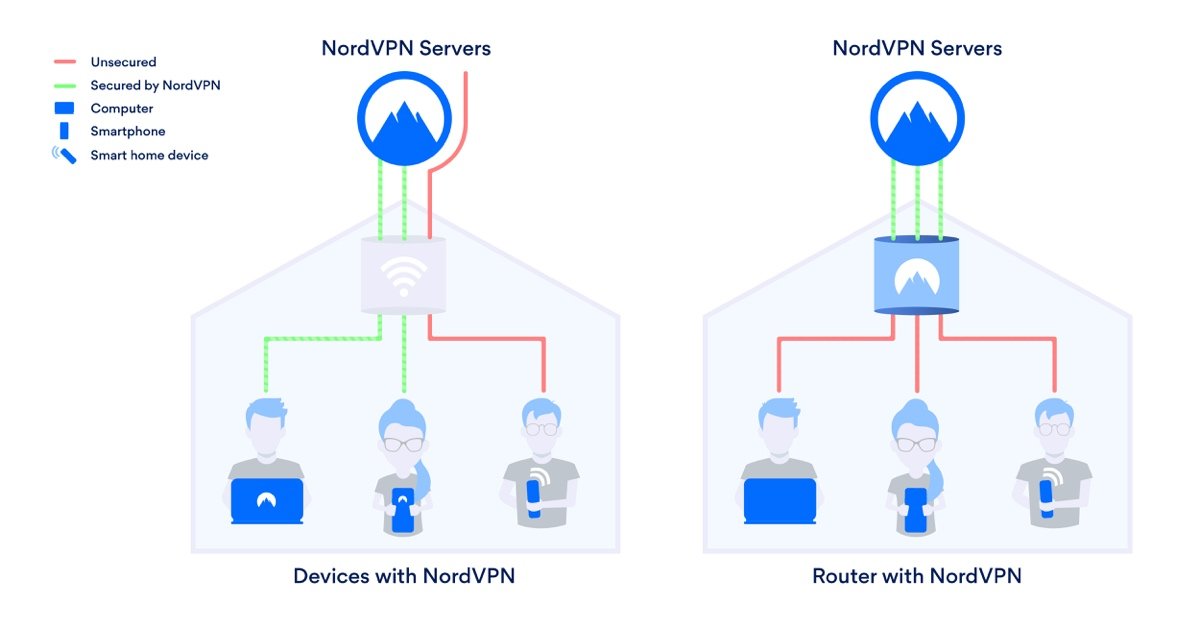Installing a VPN on your router is easier than you think and can unlock new advantages that you may not have expected. Using a VPN on your router has its trade-offs, however, so read on to see what makes it so useful and how to set up a VPN router at home!
What is a VPN router?
Most standard Wi-Fi routers allow VPN traffic to pass through but do not perform any VPN operations themselves. A VPN router, on the other hand, has a VPN installed directly onto it, establishing a secure connection for each and every device connected to the Wi-Fi network.
VPN on your router: how it works
A VPN creates an encrypted and secure connection between the device it’s installed on and the internet. It gathers all of that device’s requests to access the internet and directs them through its encrypted tunnel and VPN server so they can’t be read or redirected.
That’s easy to understand when you’re on a device with a user interface. Want to visit a website? You go through the tunnel. Want to video call your BFF? Through the tunnel. But what happens on a device with no user interface, like a router?
Once you’ve set up a router VPN, every single device connected to your router will have its traffic sent through the encrypted tunnel. Your PC, your laptop, your home entertainment system, and even your smart IoT toaster.

Pros and cons: should you install a VPN on your router?
Pros
- Always-on security and privacy. With a router VPN, you’ll always be connected to the VPN server. You’ll never forget to secure yourself because you’ll be part of the VPN tunnel as long as your router is working. If any of your devices initiate any automatic connections, like account balance updates for a personal finance app, they will be secured even if you’re sleeping.
- Comprehensive home security. That always-on VPN server connection will apply to every device connected to your home router VPN. It will cover new devices you get with no additional setup, and it will even cover your guests when they visit and ask for your WiFi password.
- Covers devices that don’t support VPNs. There are plenty of WiFi-enabled devices that don’t support VPN coverage on their own but could certainly benefit from it. Home media systems are an excellent example. Certain content on Apple TV or Chromecast may be blocked for viewers in certain locations. You can’t install NordVPN on your TV, but by installing it on your router, you’ll still be able to change your location and access new content.
- Connect more devices. NordVPN allows you to connect up to 6 devices, which is already more than enough for most users. But did you know that your NordVPN-enabled router counts as only one device? If your laptop, smartphone, and desktop PC all connect over your VPN-enabled router, that’s still technically only one device connected. It’s not a good idea to abuse this feature because your connection speed and stability may suffer, but it’s an easy way to expand the number of devices your NordVPN subscription covers.
Cons
- Managing your VPN settings is harder. Because your router doesn’t have its own user interface (beyond a few simple buttons), you’ll have to access it through another device in order to adjust your VPN settings. Turning your VPN tunnel on and off or changing the country it’s connected to is much more convenient using NordVPN’s app. It’s still possible on your router, but not as convenient.
- Configuration and encryption power depends on your router. Most routers lack the power to run anything more than the most basic encryption or tunneling protocols. You may want to upgrade to a VPN router that supports more secure protocols or simply research what your chosen protocol does and doesn’t protect you from.
- Blocks some incoming connections. By its very nature, a VPN is designed to block incoming unauthorized connections. You’ll have an easier time initiating connections using your laptop, computer or smartphone to get around this limitation because they have user interfaces. Your less-accessible devices, like your router, will probably remain unreachable from outside since they can’t initiate connections. This doesn’t apply to automated processes on user devices, however – your computer will still receive emails and notifications.
- Traffic between devices and the router is not secured. Because encryption occurs on the router, traffic between the device and the router will not yet be encrypted. If you have a secure home WiFi setup and your mobile devices aren’t set to auto-connect to other networks, this shouldn’t be a huge issue. This only becomes a serious security issue if random strangers are capable of connecting to your network.
NordVPN makes it easy to secure every device on your router.
How to set up a VPN on your router

The first thing you need to do is select a VPN that supports router connections, and if you want one of the best in the market, then NordVPN is a safe choice.
Next, you’ll have to see if your router supports VPN functionality. To find out if your router can run NordVPN, check out our tutorial page and find your router’s brand and model. Some routers there will also include NordVPN router setup instructions. If your router doesn’t support VPN functionality, there are plenty of excellent home VPN routers on the market.
The specifics for installing NordVPN on your router will vary between brands and models, but the general steps will be as follows:
1. Log into your router
You can log into your router to adjust its settings. You’ll have to gain access using your product manual or service provider so you can make the changes you need to install a VPN on your router.
For most routers, you’ll have to start by entering its IP address into your search bar and logging in (here’s how to find your router IP address if you don’t know it). If you’ve never logged into your router, this would be a great opportunity to change your password as well (here’s how to make a secure password) because many are shipped with factory default passwords that are super easy to hack!
2. Configure your router
The steps you take to configure your router will depend entirely on your router’s firmware. Some routers, like many of those offered by Asus, have integrated VPN functionality. For others, you’ll have to reconfigure their settings to redirect their traffic to a VPN server. Again, the best place to find specific instructions for your specific router will be our exhaustive tutorial page or your manufacturer’s manual or website.
3. Test it!
Once you’ve completed the configuration process for your router VPN, test it to see if the connection works. You’ll be able to log into your router at any time (from home) to adjust your settings, but it’s still going to be less convenient than using one of NordVPN’s apps.
Still don’t know how to install a VPN on your router?
Fortunately, NordVPN has award-winning 24/7 live customer support in multiple languages. If these tips didn’t help you and you’re still lost, our support experts will help you find a way to put NordVPN on your router. Contact them at su*****@*****pn.com or through the live chat or other means available here.
Tips for using your VPN router
- Avoid unnecessary double coverage. With NordVPN working on your router and out of sight, you may forget it’s switched on. If you use NordVPN on another device while at home, your NordVPN encrypted tunnel will still be sent through the encrypted tunnel set up on your router. This can be a powerful and useful feature when using our Double VPN setting, but NordVPN was not designed to function this way through your VPN router. To avoid significant speed reductions or instability, use one method or another to connect to NordVPN’s servers.
- Bookmark your router settings page. Connecting to your router to change the settings might be inconvenient, but you can bookmark the address to make this part just a bit easier.
- Set up a separate router. You can set up two routers at home – one with NordVPN and one without. This would allow you to secure a network of connected devices at home while still using the NordVPN app with any devices that support it.
Whether on your router or your other devices, NordVPN will keep you secure and private online. Try it with our 30-day money-back guarantee.