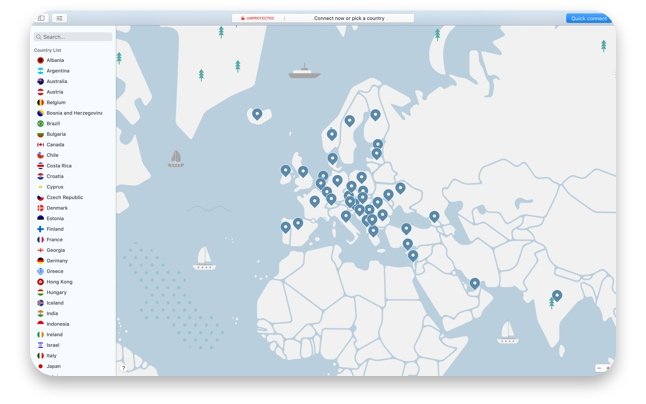You don’t have to be a tech expert to navigate a VPN. Whether you want to use public Wi-Fi, encrypt your internet traffic, or stream geo-blocked content — there are thousands of reasons to try one out.
In this article, we’ll show you how to use a VPN on different devices and dig deep into NordVPN’s features.
How to use a VPN in three simple steps
1. Download a VPN app
Once you’ve done your research and picked your VPN provider, select your subscription and download the app.
2. Set up the VPN
Leading VPN providers like NordVPN offer easy-to-use apps that you don’t need extensive technological know-how to use. Simply install it, enter your credentials, and you’re all set.
You can also go into the settings to turn additional features (like the Kill Switch) on or off, switch protocols, etc.
3. Connect to a VPN server
With NordVPN, you can click the “Quick connect” button and the app will find the best server for you. You can also click on a country pin to connect to that particular country or scroll down the server list and pick the one you want to connect to.
Using VPN on different platforms
Using VPN on Windows
- Once you’ve signed into your account, click Quick connect and you will be connected to the fastest server available. You can also select a server from the list of countries on the left menu or tap it on the map.
- After a few moments, the status will change to Connected with the location of the server and an IP address.
- A pop-up on Windows should also confirm that you have connected successfully.
Using VPN on macOS
- Find the NordVPN app on the App Store and set up your account.
- The Quick connect button is located on the upper right corner of the app.
- A pop-up will confirm that you have connected.
Using VPN on Android
- Android users can download NordVPN directly from the Play Store.
- You can tap Quick connect in the app or scroll down to select a server from the list of countries.
Using VPN on iOS
- If you’re using an iPhone or iPad, head to the App Store to download the NordVPN app.
- Once connected, the country’s pin will turn green, a Connected to (country) message will be displayed, and a VPN icon will appear on the top of your screen.
Using VPN on browser extensions
NordVPN also comes as a browser extension for Google Chrome and Mozilla Firefox. Keep in mind that the extension is different from the app: it protects only your browser’s traffic but not your computer’s traffic the way the NordVPN app does.
- Add the extension to your browser of choice and sign in.
- Click Quick connect or choose a desired country.
How to get a VPN on multiple devices
You can connect up to six devices with one NordVPN account. While there are dedicated NordVPN apps for most popular operating systems, some gadgets will need to be configured manually (our 24/7 customer support will show you how).
You can also install a VPN on your Wi-Fi router to protect every device connected to it. This way, you can share your account with family members and protect your parents’ smartphones from online threats.
Some of NordVPN’s features might vary across different platforms, but the basic principles are the same – high-speed security and privacy.
NordVPN supports 8 different platforms and can be configured for even more. You won’t go wrong.
VPN features
Server locations
NordVPN offers more than 5000 servers in 59 countries. Depending on your needs, you can choose a server in a specific location or connect to the fastest one.

Turn on Kill switch to increase your security
If something happens to your VPN connection, Kill switch cuts you off from the internet. This guarantees that no unencrypted traffic will leave your device. You can also select the apps that you want to stop when your VPN disconnects.

Block ads and malware
The Cybersec feature blocks websites known for malware and phishing scams. To turn it on, just tick the check mark in the Settings panel. It will protect you from malware and cut down on annoying ads that might slow you down.

Specialized servers
NordVPN also offers specialty servers designed for individual needs. For extra security, tap on the Double VPN feature: it redirects your traffic through two servers instead of one for double encryption.
You can also select P2P servers for file sharing and obfuscated servers to bypass restrictions. It takes only one click to connect to the fastest specialty server or to choose a server from a certain location.

Other ways to use a VPN
Accessing your favorite content
When it comes to streaming, a VPN can be useful in many ways: watching sports games that aren’t available in your home country, looking for your favorite shows, or accessing websites that geoblock users. A VPN masks your IP so you can pretend to be from another country and access geo-blocked content while sitting on your couch with a blanket.
Securely using public Wi-Fi
Public places are jungles filled with Wi-Fi, and some of them are poisonous. Anybody can set up a fake public Wi-Fi and hack your device.
Using a VPN when connecting to public Wi-Fi is a must. It doesn’t matter if you just check your Facebook, buy a new sweater online, or use Google Search — in any of these cases your traffic can be intercepted. NordVPN provides encryption to stay invisible from digital predators.
Sharing your files
If you send or download large amounts of data using a P2P network, your ISP may not like it. A VPN hides your IP so you can be certain that nobody will know what you are downloading and from which resources. Otherwise, your ISP can throttle your bandwidth or ban certain websites.
Get the best deals when shopping online
Sometimes you can get different prices when shopping online depending on your location. Use a VPN and hop between the servers to search for the best deals. It will not only save you money but also guarantee a secure transaction.
Protect your privacy online and stay secure with NordVPN.