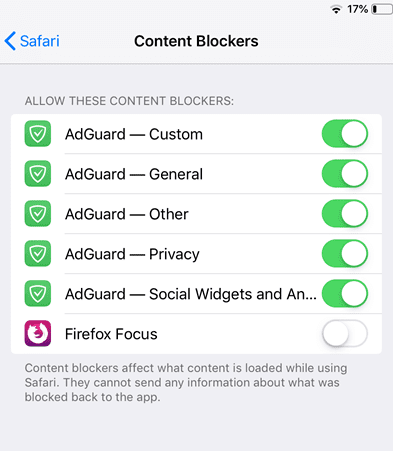If you are constantly being bombarded by advertisers, you may want to know how to block pop ups on your iPhone or iPad. Luckily, iOS supports adblocker software! There are hundred’s of adblocker apps available in the app store, so it can be difficult to know what adblock app iPhone users should download. In this guide we list the best iPhone adblocker apps and show you how to set up adblocker software on iOS.
What is an adblocker?
The term “adblocker” is somewhat misleading because while adblocker apps do block ads, their most useful function is to prevent tracking scripts being loaded into your browser which allows companies to track your movements as you browse the web. This is why they are also known as “content blockers.”
Another benefit of adblockers is they can speed up page load times, because they prevent the browser loading unnecessary (and potentially harmful) scripts. For the same reason, adblockers reduce bandwidth consumption and so are pretty much essential for those with limited data plans. They also claim to save battery life, although we are entirely convinced this benefit will be noticeable to the average user.
Best Adblockers for iPhone and iPad
Below is a list of the best adblock apps for iPhone and iPad users. Most adblockers in this article are free, however, some offer a premium version.
An reliable adblocker for iOS that provides great value for money
-
Pricing
From
$10.00 –
$36.00
AdLock is a reliable ad blocker that is available for iOS, Android, Windows, macOS, Chrome, and Safari. The iOS version can block ads both on websites and apps, and it can be set up to prevent the loading of annoying scripts such as pop-up chat boxes, for example. A subscription starts at just $16 per year and it blocks all types of ads, malware, and connections to malicious websites. It also prevents trackers to protect your privacy.
Our tests revealed it to prevent ads on torrent sites, streaming sites, social media sites, and YouTube. This makes it a superb all-rounder. We also liked that it worked without breaking on-page content such as auto-load videos on news sites. That said, it always prevents advertisement videos while playing games, allowing apps to run more smoothly and without interruptions. It is also good at blocking flashing banners, auto-play ads, timed pop-ups, and unwanted redirects.
Anybody who purchases a plan can use their adblocker on up to 5 devices simultaneously, which actually makes a subscription good value for money. And, you get both a light and dark theme to ensure you can control the adblocker in the dead of night if you need to. Plus, it does not support the acceptable ads policy, meaning that it blocks all ads mercilessly. You can test it yourself thanks to its 30-day money-back guarantee, and if you have any issues while using it, you can contact its customer support team 24/7!
AdGuard is a popular choice that is also open-source
-
Free option
Yes
Pricing
From
$29.88 –
$129.99
AdGuard is a very popular free and open-source adblocker that also has a Pro version. AdGuard Free does most things you might expect: it blocks ads efficiently and protects your privacy by blocking tracking scripts. You can choose from over 50 of popular filter lists, such as EasyList and EasyPrivacy.
An interesting feature of AdGuard is its manual blocking feature which allows you to select elements on a web page (such as an ad it failed to block automatically) and remove them.
Premium users can create custom filter lists and perform system-wide DNS filtering. This is achieved by creating a “fake” VPN connection to any popular DNS service of your choice. Or you can configure your own DNS server. As previously noted, this feature is not compatible with using a regular VPN app.
Adblock – the original adblocker for iOS
-
Free option
Yes
Adblock is the original adblocker for iOS. In addition to a regular Safari content blocker, Adblock can create a local DNS proxy on your device which performs DNS blocking locally, rather than on a remote server.
In addition to using rules from popular blocklists, you can create custom blocking rules and URL-based blocklists, which you can export and synchronize between devices using iCloud. In order to minimize disruption to your browser experience caused by DNS filtering breaking sites, Adblock supplies a handy widget to quickly enable or disable the DNS proxy.
Firefox Focus is a full browser option with privacy at its core
-
Free option
Yes
Firefox Focus is an open-source browser from Mozilla, makers of the popular regular Firefox browser. It is designed from the ground-up to improve privacy, a key component of which is content blocking. Its main concern is tracking protection rather than ad blocking, but in order to provide this, it blocks any ads which track you. Perhaps unsurprisingly, this means it blocks most ads.
Although great for privacy, Firefox Focus has limitations as a day-to-day browser. The most notable of these is that website login details are not saved between sessions. Another is that tabbed browsing is not supported in iOS (although it is in the Android version).
It is possible, however, to integrate Firefox Focus’ content blocking features into Safari in the regular way described earlier in this article.
1Blocker X is pricey but works like a dream
-
Free option
Yes
Pricing
From
$2.99 –
$14.99
1Blocker has a relatively high price tag, this updated version of the much-loved legacy 1Blocker app remains very popular. It is a standard Safari adblocker which benefits from doing its job simply but well.
It uses over 115,000 rules to block ads and trackers and features regional rules appropriate to specific countries. It also allows you to add custom rules, which you can protect using Touch ID or Face ID. If you wish to support specific websites you can whitelist them.
One feature we like is the ability to block annoyances such as social media widgets, cookie notices, share bars, and crypto-miners.
The 1Blocker website proudly boasts that independent tests by Wirecutter, NY Times, and BrooksReview have confirmed that the app cuts average data usage by over 50 percent. Which is rather impressive.
How to stop pop-ups and ads on iPhone
On desktop platforms and Android, the usual approach to blocking ads is to install an adblocker add-on for the Firefox or Chrome browsers. Such as uMatrix, Privacy Badger, and/or uBlock Origin.
iOS being what it is, however, installing an adblocker on an iPhone or iPad is not so simple. For a start, thanks to the App store’s strict developer guidelines, neither Firefox nor Chrome support browser add-ons in iOS.
This leaves you with one main approach to adblocking, use content blocker apps in Safari by installing them and enabling the app in Safari’s settings.
To do this, simply:
Go to Settings -> Safari -> General -> Content blockers and toggle yours on.
Content blocker apps can conflict with one another, so it’s probably a good idea to enable just one at a time. iOS limits adblocker apps to 50,000 rules each, however, so many apps (such as AdGuard shown below) run as multiple processes in order to get around this restriction. In this case, you should probably enable all the processes from a single app.

Handy hint: Adblockers can break websites by blocking scripts the sites need to function. Fortunately, Safari for iOS provides a fix for this. Simply long-press the page refresh button to bring up a pop-up dialogue that allows you to refresh the page with without any content blockers enabled.