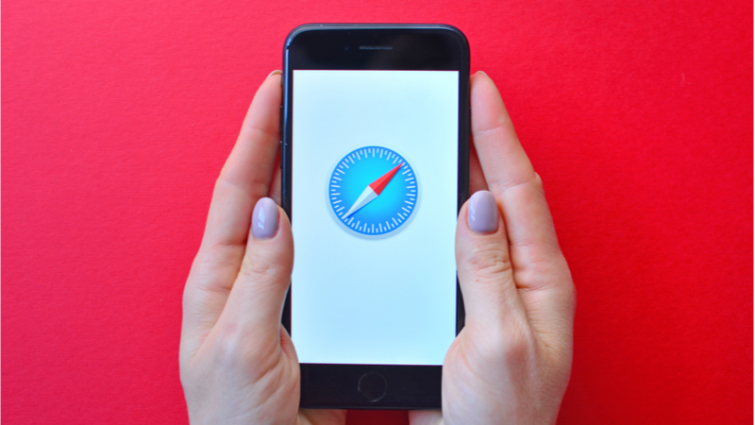
The web is full to the brim with adverts for all sorts of products and services, so what better piece of kit to invest in than a high functioning and reliable ad-blocker?
In this article, I’ve taken a look at the best ad-blockers for Safari. These apps make for a faster, safer, and better browsing experience.
What is the best ad-block for Safari?
Here’s a quick look at the best ad-blockers for Safari. A more detailed analysis can be found further on in this article.
- AdLock – The best Adblocker for Safari that works excellent on iOS and macOS.
- AdGuard – Another great choice for blocking adverts on Safari, with a load of customization options.
- Wipr – A solid choice for Safari that’s a breeze to set up and even simpler to use.
- AdBlock – A longstanding iOS ad-blocker ideal for use on mac products and beyond.
- 1Blocker X – A Safari ad-blocking app that will help you save on data.
Why are these the best ad-blockers for Safari?
If you have looked for an adblocker for safari before, then you will know that there are hundreds of services out there. We have chosen services with the following properties:
- Great apps and browser extensions
- Works on iOS and Mac
- Secure services
Not all of services on the list have a free option, however, four of the five services on the list do.
An in-depth look at the best ad-blockers for Safari
Below we take a closer look at the best ad-block software for safari. If you still need more information about any of the services in this list, click through to the providers website.
Adlock will transform your Safari browsing experience with its great filtering.
-
Pricing
From $10.00 – $36.00
Adlock is certainly one of the pricier ad-blockers around, but still a steal for what you’re getting. For just $16 dollars a year, you’ll have an ultra-reliable piece of kit that works extremely well with Safari. Adlock is available as both an iPhone app and a Mac app, blocking both adverts and the tracking that goes on when you visit websites. Adlock does not pander to the acceptable ads policy, meaning it blocks all adverts without compromise. Adlock seems to work on just about every site we try it on, from torrenting and streaming sites to social media, but you can whitelist sites you’d like to support financially.
Adlock can be installed on up to 5 devices at the same time, which means you can use it on any devices for which Safari is your default browsers. It also offers a 30-day money-back guarantee, so you can road-test their product and decide for yourself if it does what it says on the tin. Overall, it’s easy to use and one of the best additions to your day-to-day browsing experience you could invest in.
AdGuard is a widely used, open-source adblocker.
-
Free option
Yes
Pricing
From $29.88 – $129.99
AdGuard is an ad-blocker I use regularly. Set up takes a matter of seconds and once you download it, it works brilliantly with Safari. You can choose exactly which kind of adverts and tracking script you’d like to block; it’s highly configurable software but the user interface on devices like iPhone are quite easy to navigate. By blocking tracking scripts, AdGuard will make the pages you open appear quicker simply because they have much less to load. If AdGuard does miss things – a rarity, but something does occasionally happen – there’s a feature that allows you to identify certain adverts and remove them.
The above function is one thing that can be performed with Adguard Assistant, an AdGuard extension that lets you change things up without having to leave the browser. You can add a specific website to a “do not block” list and report the website if it somehow manages to serve you ads, as well as block them as mentioned previously. AdGuard now also operates a VPN service with 44 locations across the globe too and runs a 30-day money-back guarantee.
Wipr is a dedicated adblocker for iOS and macOS operating systems.
-
Free option
Yes
Wipr is available exclusively on macOS and iOS. It is designed to be set up once and left alone to run on Safari in the background, with its blocklist automatically updates twice a week. Although it isn’t a hugely customizable app, it blocks both the adverts and the trackers that become active when you visit websites, as well as also dealing with any cryptocurrency miners and things like EU/GDPR notices that might cause you problems.
Wipr has an active developer that regularly updates a blog on Wipr’s main page, and you can contact him yourself if you have any issues with the app or suggestions you’d like to make. At just $1.99, too, it’s a very small price to pay for a significant increase in page loading speed when you use Safari.
Adblock is the original ad-blocker for iOS.
-
Free option
Yes
Adblock is another ad-blocker that works excellently with Safari. It has a local DNS proxy service – which you can enable and disable at will – that will let you see exactly what domains your device is contacting, and you can create your own blocking rules, which Adblock recommends you tie to rules you can find online. You can use it on multiple devices and sync up all your rules with iCloud.
The vast majority of customers report an excellent experience with Adblock on the App Store too, which is always a good sign, and Adblock’s ad-serves update automatically, so once you have it downloaded, there’s not much more you need to do!
1Blocker X is the descendant of one of the first blocking apps for Apple and optimised for Safari.
-
Free option
Yes
Pricing
From $2.99 – $14.99
1Blocker X has over 43,000 blocking rules at its disposal to remove ads from the websites you visit, as well as 13,000 known trackers that it can block without breaking a sweat. 1Blocker X makes the lofty but evidenced claim that you can reduce your data usage by 50% by installing its app, which will also stop your browsing time draining your battery too.
One thing I really like about 1Blocker X is its support section on its website, which takes you through how to create groups of custom rules as well as various troubleshooting methods for different problems you may encounter. There is also a blog that describes in detail updates and new features and they’ve got a Safari extension that will allow you to block ads straight from your browser.
What is an ad-blocker?
An ad-blocker is an application that will remove or alter adverts on the web pages you visit. When you click on a website, the webpage loads a number of scripts in order to display the content. Some of these scripts are related to adverts on the page. Ad-blockers analyze these scripts whilst webpages load, compare them to a list of known advertising scripts, and block what they recognize (with varying degrees of success).
Due to the fact that advertisements are necessarily connected to tracking (a lot of adverts you’ll see are served to you because of information gathered by trackers from your browsing history and activity on websites), the other crucial thing ad-blockers do is to prevent tracking scripts from running on your device.
If you’re in the market for an ad-blocker, remember that they come in all shapes and sizes, from browser extensions to fully-fledged apps. Nowadays, VPN companies like NordVPN and Surfshark provide ad-blockers as part of their services – which is an excellent way to get ad-blocking that will work on any browser – including Safari. However, this article is specifically about ad-blockers for Safari, so let’s continue.
Safari browser vs Safari app
When you’re using a handheld Apple product like an iPhone or an iPad, you can head over to the App Store to download an ad-blocking app. On a Mac or a Macbook, ad-blockers are available as both Safari extensions or standalone Mac apps.
However, these are, for the purpose of getting you up and running with an ad-blocker, essentially the same thing. They’re just found in slightly different places.
How to install an ad-blocker on Safari
Ad-blocker apps
- Search the app store for your chosen ad-blocker.
- Download and install the app on your chosen device.
- Go to your device settings and tap ‘Safari‘.
- Scroll down to and click on the menu item entitled ‘Content Blockers‘.
- Toggle on the ad-blocker settings you’d like active.
Ad-blocker browser extensions
Make sure you have the latest macOS update installed and Safari up to date. Extensions are only available on devices with Safari 12 onwards.
- Click on Safari in the top left-hand corner.
- Select Safari Extensions from the drop-down menu.
- Wait for the App Store to automatically open on the extensions page.
- Search for the ad-blocker you’d like to add.
- Click Get underneath the ad-blocker extension.
- Sign in with your Apple ID if required and start the download.
- Click install to get the app up and running.
- Open the extension and follow any subsequent instructions.
- Click on Safari in the top right corner once more.
- Select Preferences from the drop-down menu.
- Tick the checkbox next to the ad-blocker you downloaded.
Ad-blocker apps on the Mac App store
- Search for your chosen Ad-blocker on the Mac App Store.
- Click Get.
- Select Install to set the ad-blocker up on your device.
- Click Open.
- Enable the app in Safari.
- Check the relevant boxes in Safari Preferences.
Final thoughts
If you’re a Safari user, investing in an ad-blocker is a no-brainer. To save you scrolling back up, here’s a reminder of our top picks for the browser:
- AdLock – The best Adblocker for Safari that works excellent on iOS and macOS.
- AdGuard – Another great choice for blocking adverts on Safari, with a load of customization options.
- Wipr – A solid choice for Safari that’s a breeze to set up and even simpler to use.
- AdBlock – A longstanding iOS ad-blocker ideal for use on mac products and beyond.
- 1Blocker X – A Safari ad-blocking app that will help you save on data.