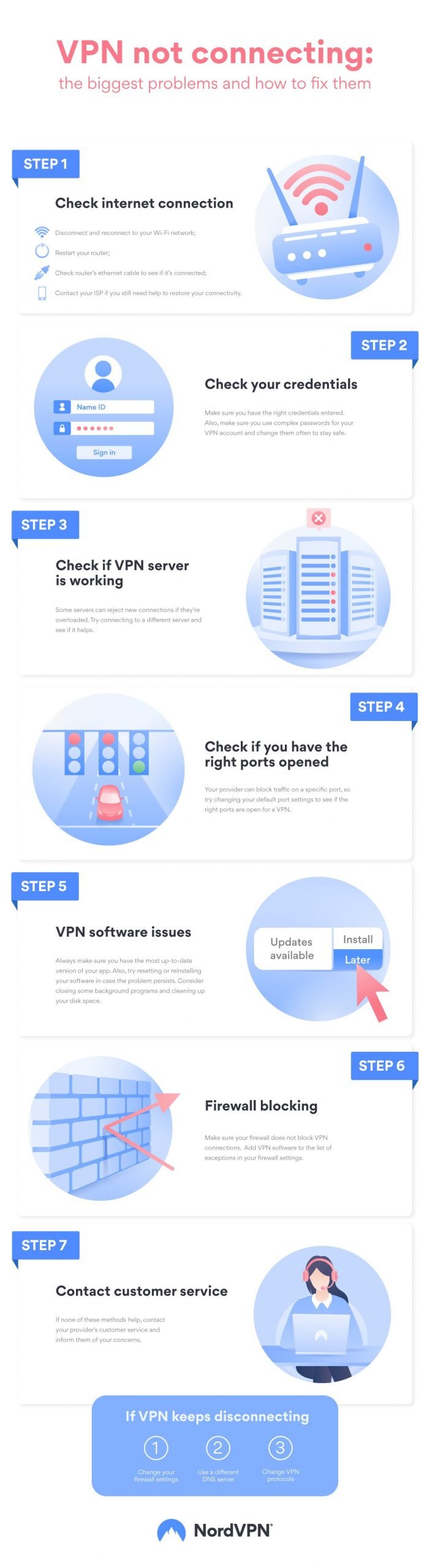But luckily, there are measures on how to manage such situations. Learn how to fix various “VPN not connecting” problems below.
Why is my VPN not working and how should I fix it?
If your VPN is not working properly, you can do several things: check your network settings, change your server, make sure the right ports are opened, disable the firewall, and reinstall your VPN software.
Let’s dive into the details and discuss how you can fix your VPN client. These VPN troubleshooting tips also apply if you use Android or iPhone devices.
Why is a VPN not connecting?
Your VPN could have connectivity issues for many reasons. Before getting annoyed or disappointed by your service provider, try these methods:
-
Check whether your internet connection is alright
First of all, check your internet connection. Try loading up a few pages without a VPN connection and see whether they are still working.
If it’s not, try the following:
- Disconnect and reconnect to your Wi-Fi network;
- Restart your router;
- Check your router’s ethernet cable to see if it’s connected;
- Contact your ISP if you still need help to restore your connectivity.
We’ve also got tips on how to increase your Wi-Fi bandwidth.
-
Check your credentials
If you run a VPN on your router, make sure you have the right credentials entered for it as they are separate from your VPN account. If they are incorrect, you won’t be able to connect.
If you use NordVPN, you can easily check them via the user control panel, which can be accessed from our webpage. Choose NordVPN under Dashboard on the left. Then scroll down to Advanced configuration and see your username and password in the Service credentials (manual setup) section.
Also, make sure you use complex passwords for your VPN account and change them often to stay safe. You can use our secure NordPass tool to store them.
-
Check whether your preferred VPN server is working
The problem might be with the VPN provider’s infrastructure. Some servers can reject new connections if they’re overloaded. If you’re using a premium VPN you should have access to tons of servers; for example, if you’re struggling to connect to a VPN for UK browsing, just try disconnecting and then selecting the UK again. You’ll be sent to a different server, and that may solve the problem.
-
Check if you have the right ports opened
Your provider can block traffic on a specific port, so try changing your default port settings to see if the right ports are open for a VPN.
For NordVPN to work, the 443 TCP and 1194 UDP ports need to be open. Your firewall or router must also allow passthrough for VPN. Just note that NordVPN does not offer port forwarding. The app blocks all ports except the ones your VPN needs to operate. This makes you safer, as open ports creates lots of security risks.
-
VPN software issues
VPN software, much like other software, can crash or experience glitches and bugs from time to time. Always make sure you have the most up-to-date version of your app (premium providers like NordVPN perform constant testing to catch and fix bugs ASAP). Also, try resetting or reinstalling your software in case the problem persists. Consider closing some background programs and cleaning up your disk space.
There also could be issues in your VPN settings. You can easily reset them to default if you suspect there is something wrong.
-
Firewall blocking
Also, make sure your firewall does not block VPN connections. Add VPN software to the list of exceptions in your firewall settings.
-
Contact customer service
If none of these methods help, contact your provider’s customer service and inform them of your concerns. NordVPN support is available 24/7, so you can reach us anywhere, anytime.

Why is my VPN connection so slow?
Even though premium VPN services do not slow down your internet significantly, you may sometimes experience speed drops, especially with poorly configured VPNs. Below are some tips on how to fix it.
-
Run a speed test
First, we recommend you run a speed test to whether the problem lies with your VPN provider or your ISP. Check the differences between the speeds with and without a VPN. Find out more about VPN speed tests here.
-
Switch server
As mentioned above, server performance might differ depending on user proximity and server load. Try connecting to a server that is closer to your physical location and is less busy.
-
Switch VPN tunneling protocol
Not all VPN protocols are equal, so switching them might be a good idea. NordVPN offers you a few protocols to use. Our Nordlynx protocol is ultra-fast and secure and will not significantly slow down your internet speed. Its lightweight nature gives you the best speeds and tight security.
-
Change your port or IP protocol
If you can’t connect to a VPN or your connection is slow, try changing your IP protocol from TCP to UDP. While they both have their pros and cons, UDP is usually faster than TCP. However, this comes at the cost of stability.
You can also adjust your ports. VPN clients use specific ports to route their traffic. Ports separate traffic from various sources to keep them organized. However, not all ports can communicate equally well with your VPN. Also, your ISP may slow down some ports, so switching them might be a good idea.
-
Configure your security software
Your security software might interfere with VPN connections. Adding NordVPN to its whitelist should allow it to function as intended.
-
Change your VPN provider
If you are using a free VPN, you will probably experience connectivity and speed disruptions more frequently. Unreliable or underfunded VPN providers usually lack sufficient servers and customer service to guarantee the best experience. Moreover, they frequently collect your data and do not provide you with the privacy you expect.
How do I stop a VPN from disconnecting?
If your VPN frequently stops working, your traffic can be exposed and you may not get the privacy you expect from your service. The good thing is that there are a few ways to mitigate such VPN problems.
-
Change your firewall settings
Your firewall inspects and blocks incoming packets, so naturally, it can also slow down your network. If it gets very slow, you can get disconnected from your VPN service. Some firewalls do not work well with VPNs, so ensure that yours does not disrupt your VPN traffic. Add your VPN software to exceptions so that you won’t need to disable your firewall entirely and lose a layer of protection.
-
Use a different DNS server
Sometimes, your service provider’s DNS server might not work properly, so it is worth changing to a different one. In NordVPN’s app, you can easily do that in the preferences section. Just keep in mind that custom DNS servers expose you to higher DNS leak risks. Fortunately, NordVPN offers DNS leak protection to make your experience safer.
-
Change VPN protocols
Again, that might help in case your system interferes with a protocol. Try shifting from TCP to UDP or choose one of the many protocols offered by NordVPN.
Just note that if you use premium VPN services, the probability of experiencing serious issues with your internet or VPN connection is low. The best VPNs offer both speed and security. So download a VPN for a smooth and safe online experience.
Want to find out more?
Check out to NordVPN on Youtube