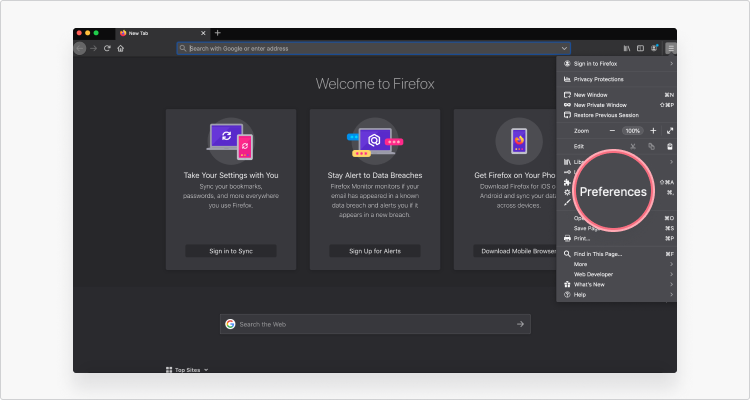A cache is a store of data that browsers and other applications save while you’re using the internet. While it’s designed to make websites load faster, too much information saved in a cache could cause poor performance and slow loading speeds. In this article, we’ll discuss how to clear a cache in Mozilla Firefox, and explore when and why you should do this.
What is a cache and should you clear it?
To understand what a cache is, let’s do a quick exercise. Visit any website you haven’t opened before and notice how much time it takes to load. Then, try to reload this website. You’ll probably find that the second time it loaded faster.
When you visit a website for a first time, your browser downloads a bunch of data, including files, scripts, and images. It stores this data on your device to quickly load the website when you’re revisiting it.
In short, cached data improves a user’s experience, as websites load faster. However, there are several cases when we recommend clearing your cache:
- You lack storage space on your device.
- Your Mozilla Firefox browser is sluggish.
- You want to get rid of private data collected by your browser for security reasons.
What happens when cached data is deleted?
A cache isn’t crucial for the performance of your device or a website you’re trying to open, therefore you can delete it whenever you want. However, be patient, as it will take more time to load websites with any empty cache. Once you’ve visited a certain website in Mozilla, the cached data will be saved again, and everything will work as normal.
If your browser was slow and your computer lagging, clearing your cache might solve this problem.
How to delete cache in Mozilla Firefox
On desktop
- Click on the three stripes in the top-right corner and select Preferences.
- Go to Privacy & Security.
- Under Cookies and Site Data, click Clear Data.
- Choose the data you want to delete and click Clear.
- You may also tick Delete cookies and site data when Firefox is closed. This will delete cached data automatically when you close the browser.





On Android
- Tap the three dots in the bottom-right corner.
- Select Settings.
- Go to Delete browsing data.
- Select the data you want to delete and tap Delete browsing data.




On iOS
- Tap the three stripes in the bottom-right corner.
- Tap Settings in the menu panel.
- Select Data Management.
- Select the type of data that you would like to delete from Firefox.
- Tap Clear Private Data and confirm your selection.




There’s no point of clearing your cached data too often, as it will worsen your browsing experience. However, clearing it from time to time could improve your browser’s performance and enhance your privacy.
For more cybersecurity tips and tricks, sign-up for our monthly newsletter below!