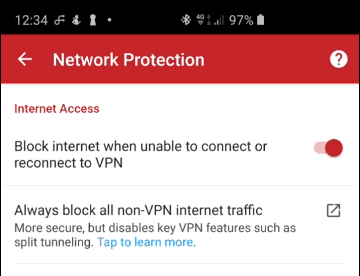Similar to the desktop experience, torrenting on Android has a wide ecosystem with several clients to choose from. This, combined with privacy issues and questionable legalities surrounding certain content, mean it is vital to protect your torrenting sessions with a Virtual Private Network (VPN). Not all VPNs work with torrenting, however, and there is some setting up to do before you can consider yourself safe.
In this guide we will show you not only how to torrent on an Android device, but how to torrent safely.
How to torrent safely on an Android mobile or tablet
To start torrenting on your Android device, simply follow the steps below:
-
Select a VPN service
The most important thing when choosing a VPN for torrenting is to pick one that allows P2P traffic. Most do, and will shield their users from copyright enforcers, but some don’t.
What happens if I torrent on a VPN that doesn’t allow it?
Your VPN subscription may be cancelled, or even hand your details over to authorities upon receipt of a DMCA-style notice.
Please check out Best VPNs for torrenting for a list of our favorite VPNs that permit torrenting.
-
Download & install your VPN
Once you’ve chosen a VPN, you need to: sign up to the service on their website, download the app from the Play Store, install it, run it, and connect to a VPN server of your choosing.
Please note: These apps are incredibly easy to use, but if you need additional guidance, then please see our guide on how to set up a VPN on your Android.
Top tip: Some VPN services that permit torrenting offer specific servers optimized for torrenting, while others request (or require) that you only torrent on certain servers. If you’re unsure, contact your VPN provider.
-
Enable a kill switch
A “kill switch” prevents your Android phone or tablet from accessing the internet without a VPN connection – making it useful for torrent users that often download or seed unattended for hours at a time. A VPN dropout during that time can leave your IP address and, therefore, you completely exposed!
Please note: Kill switches can go by different names, such as “Network lock” or even just “Firewall.” These can sometimes be transparently built-in and enabled by default, but the feature usually needs switching on manually. It’s imperative to check before torrenting if you don’t wish to risk your privacy and potential repercussions.
![expressVPN network protection]()
The ExpressVPN app for Android includes a kill switch labeled “Network protection.”
Unfortunately, many Android VPN apps lack a kill switch. It’s always worth checking with your provider if you can’t see the option included in the application and possibly changing services if it isn’t. Otherwise, you must create a kill switch of your own.
-
Create your own Kill Switch (optional)
If your VPN doesn’t have a kill switch built in, follow the steps below to create your own.
Android 9.0+
Owners of newer devices are in luck because Android 9.0+ features a built-in kill switch that works for any VPN app. To enable this, simply:
1. Ensure that the VPN is turned off, then go to your device’s settings.
Settings -> Connections -> More connection settings -> VPN (this may vary by device).
2. Select the gear icon next to the app or the connection you want to set a kill switch for.
![OpenVPN for Android settings]()
3. Turn on both “Always -on VPN” and Block connections without.
![always on VPN settings]()
4. Confirm that you want a kill switch for your VPN.
![confirm your kill switch]()
Older Android devices
You are not completely out of luck if you have an older Android device, however, as you can configure the OpenVPN for Android app to act as a kill switch.
1. Edit the specific connection in the Profiles tab.
![editing VPN profiles tab]()
2. Go to the Advanced tab and check Persistent Tun and set Connection retries to Unlimited.
![persistent Tun]()
You now have an OpenVPN kill switch for Android, perfect for keeping your torrenting sessions private.
-
Download and install a BitTorrent app
There are plenty of good BitTorrent apps available in the Play Store, although we recommend BigyBT because it is open source, ad free, and is also available through F-Droid. Also, as with most Android BitTorrent apps, it supports port forwarding if this is important to you.
![BiglyBT client]()
-
Visit a torrent site in your mobile browser
If you are not sure where to look, Google (or DuckDuckGo, preferably) is your friend.
Please note: Many ISPs block torrent sites, so there’s a very good chance you’ll need a VPN running just to access them.
Once there, you can browse or search for the content you want. This can be movies, TV shows, music tracks and albums, video games, apps, eBooks, and more. If it’s digital, then the chances are you can torrent it!
![l33tx.to homepage]()
How to find safe torrents
Many BitTorrent apps have a built-in search function, but visiting a torrent site provides much more information about the torrents, making it easier to find high-quality content.
We recommend brushing up on the jargon used to describe torrents to better understand what you are downloading. Comments from other users on websites are also very useful for helping you make an informed decision about which torrents to download.
Although not true of all sites, many public torrent sites are quite “spammy.” Pop-ups and inappropriate ads are kept under control using a good adblocker. Several dedicated ad blocker apps exist for Android, but it might be worth switching to Firefox for Android, as it supports most regular Firefox ad-blocker add-ons. Check out our best torrent sites in 2021 article for a list of safe sites with lots of great torrents.
If you would like to know more, check out our torrenting safely guide for more tips.
-
Start downloading a torrent
Once you have found the content you want, click on its Magnet link or download its torrent file.
![magnet link]()
Once you click on a Magnet link or download a .torrent file, it should automatically open in your BitTorrent app and start downloading.
![Open with BiglyBT]()
If downloading a .torrent file doesn’t auto-start your BitTorrent app, then simply double-click on it in your browser’s Download folder (usually found by going into Internal Memory -> Download).
![torrent downloading in BiglyBT]()
It varies by BitTorrent app, but most apps will ask where you want the torrent downloaded to. The torrent will then start downloading.
And that’s all there is to it. Once the content is downloaded, you can run it or open it in a suitable app.
Top tip: For video content, we highly recommend VLC for Android, which will play any file you can throw at it.
-
Seed
The only reason you can download torrent files on a peer-to-peer network is because others have seeded, otherwise known as uploaded, parts of that file. You are expected to pay it forward and do the same by leaving your BitTorrent client running in the background after you have finished downloading.
For torrents obtained from public torrent sites, a seed ratio of 1:1 is considered sufficient. This means you have seeded as much of the torrent data as you have downloaded. Private torrent sites often demand much higher seed ratios.
-
Port forwarding (optional)
When you boot a VPN, all your online traffic from that device is routed through your chosen server. This can impact internet speeds and be inconvenient for those wanting to access devices on their local network or services in their own country. Fortunately, some providers cater to this audience with a feature called port forwarding, which allows you to route some traffic through the VPN and others through your normal IP address.
This is far from an essential feature, but port forwarding allows torrenters to protect their IP address by routing their BitTorrent client through the VPN, while maintaining access to Chromecast-supported equipment in the household. To find out more about the pros and cons of port forwarding, complete with instructions on how to do it, please see our Ultimate Guide to VPN Port Forwarding. Most Android VPN BitTorrent apps have port forwarding feature.
![port fowarding settings]()
How to test your VPN is working before you torrent
Checking that your VPN works properly is indescribably important, as one simple misstep could leave you vulnerable. There are two ways for you to check depending on your threat model:
The easy way
The simplest method to check whether your VPN is in good shape is by using ProPrivacy’s own IP leak test tool. This will check for IPv4, IPv6, DNS and WebRTC leaks, although the latter two are browser-based issues and most BitTorrent clients don’t support IPv6 connections by default. Unless you activate IPv6 manually, IPv4 leaks are your only concern.
You simply need to:
-
Make sure you are disconnected from a VPN and click Continue
-
Allow us to access your location (we do not store this information)
-
If the location is correct, click Yes to progress. If it is not, click No and select your location manually
-
Open your VPN and connect to a server
-
Sit back and wait for the results
If all is well, you will receive a green check mark telling you that “your VPN is working.” If your VPN is not, we advise that you avoid torrenting until the issue has been resolved.
The paranoid way
If ProPrivacy’s leak testing tool reports that your VPN has no IPv4 leaks, then you are good to go, but we know that this isn’t enough for those with a stricter threat model. If you want to be absolutely certain that you are safe to continue torrenting, the ipMagnet tool is here to help.
First, you need to know your own IP address. To do this, make sure that you are disconnected from your VPN and head over to any what is my IP website. Make a note of what IP address is shown.
Then, connect to your VPN, go to ipMagnet and open a dummy torrent download by clicking the magnet link. It is best to do this through Google’s Chrome browser when doing things the Android way and sticking to Linux-based browsers like Firefox when doing things the Linux way.

After a short wait, the IP address you are trying to download to should appear on screen. This should be different to the one shown on what is my IP, meaning your VPN works correctly when turned on.
How to test for speed
VPNs are non-negotiable when torrenting these days, meaning you simply have to brave the impact on speed that comes with them. If you subscribe to one of our recommended services, however, this impact should be negligible, meaning loss of download speed has to come from somewhere else.
Individual download speeds are subject to several factors beyond the purview of this guide, but the most important things to consider when torrenting are:
-
The amount of peers that are seeding the torrent you are downloading. In a peer-to-peer network, it simply boils down to the more seeders there are, the faster you will download the file in question. Higher numbers usually show that a torrent is trustworthy, too, so it’s always worth choosing files with a good seed (upload) to leech (download) ratio.
![Searching BitTorrent clients]()
-
How much bandwidth you allow your BitTorrent client to use. Those that share more are often benefitted by faster download speeds, so it is always worth considering a higher max download and upload speed if you want to save time in the future. This has to be balanced with the online habits of the rest of the household and is limited by whatever internet package you pay for.
![max download/upload settings]()
-
NAT firewalls can create a bottleneck, restricting incoming connections so that fewer peers are able to come through. Rather than suffering the limited upload speed as a result, we recommend port forwarding if your VPN supports the feature, as this can take away some pressure.
How to test the kill switch
-
Connect your VPN.
-
Run your chosen BitTorrent client. This test is best performed with legal torrents-only, as mishaps could draw unwanted attention from authorities.
-
Disconnect your VPN.
-
See if all your downloads have ceased in your BitTorrent client. If they have, then the kill switch is working as it should.