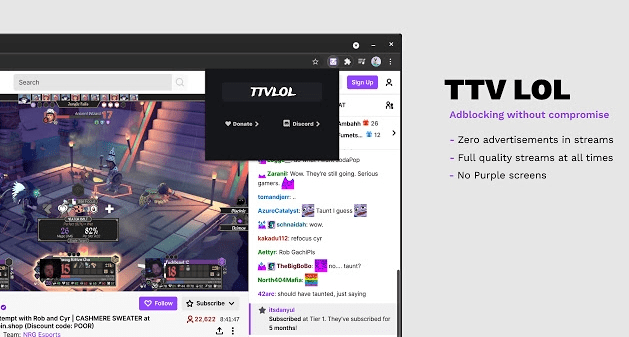If you are an avid Twitch user, you probably know that it is vital to have a good ad-blocker if you want to stream without constant interruptions or the dreaded purple screen. Not every ad-block works seamlessly on the Twitch website. This is because Twitch works hard to detect ad-blockers and block its service. As a result, you must use a reliable ad-blocker that evades detection.
What you may be surprised to find out, is that a VPN service is actually the best way to prevent ads on Twitch. In this guide, we will explain which ad-blockers are most effective on Twitch, and why it is worth using a VPN to get the best possible ad-free experience.
5 Best ad-blockers for Twitch in 2021?
In our opinion, a VPN service is the best way to prevent adverts on Twitch, so scroll down for more info. That said, we want to provide as much information as possible about blocking ads on Twitch. That is why we have included this section about the best ad-blocker extensions for both Firefox or Chrome. The ad-blockers below are widely considered best for blocking ads on Twitch:
-
TTV LOL
![TV LOL Working with Twitch]()
TTV LOL is a popular ad-block for Twitch, that many people on Reddit recommend. You can get it for Firefox or for Chrome. The ad-block has been downloaded over 30,000 times and has 4.2 stars in the Chrome store. It promises to block livestream ads without affecting video quality and without causing the purple screen of death. A reliable ad-block that seems to be working excellently for the time being, and that I can highly recommend to any Twitch user.
-
Purple Ad-block
![Purple Adblock logo]()
Purple Ad-block is another ad-block that is currently recommended for Twitch users. It is available for both Chrome and Firefox – or you can get the code from Github if you prefer. This ad-block works by proxying M3U8 playlist files from Twitch to provide a server side signature that allow videos to play without ads. It only works on the official Twitch website, so do not try it on alternate sites.
-
Video ad-block for Twitch
![Video Ad-block for Twitch logo]()
Video ad-block for Twitch is another popular ad-block that is designed to remove pesky ads on your favorite streaming service. It works by replacing ads with a low quality stream (between 1080p and 480p) for the duration of the ads, before switching you back onto the high quality stream (when the ad is over). It is available for both Chrome and Firefox.
-
TTV AdEraser
![TTV Ad Eraser working with Twitch]()
This ablock promises not only to remove ads but also to improve your twitch experience by giving you some extra features (such as hovering over channel icons to preview a stream). It works by playing Twitch videos through a custom embedded player.
Admittedly, users on Reddit had begun doubting that this ad-block could cope with the purple screen error. However, V1.2 has now been rolled out, and the dev promises that it should fix the purple screen problem.
That said, some people claim that you do see the purple screen flash up for a moment before being served a low quality stream for the duration of the add, which some might still find annoying. It is available for both Chrome and Firefox (with a manual install).
-
Block ads on Twitch using uBlock Origin
![uBlock Origin Logo]()
Another way to block ads on Twitch is to use a script blocking extension like uBlock Origin. The most popular and successful method currently used by Twitch viewers is the notify reload function. It works by notifying Twitch that ads were watched and then reloading the video.
This reduces pre-roll ad frequency, but you will still need to wait for it to cycle through around 3–10 ads worth of reload notifications, which does take a little time.
Admittedly, adding a custom script to uBlock Origin is a little more involved than using an ad-blocker. That said, if you do want to try this method, the custom code is available on Github, which means you just have to copy it into the dashboard under my filters to use the config, and apply the changes.
Use a VPN to block ads on Twitch
Twitch is unusual because it does not serve ads in all countries. As a result, the best way to block ads on Twitch is to use a VPN to pretend to be in a different country. Places that are known to have either no ads (or much fewer ads) include Hungary, Russia, Ukraine, Serbia, Mexico or Costa Rica.
Of course, this is subject to change because Twitch could begin serving ads in those locations if it chooses to. For now, however, these locations (and probably some others) have no ads. This makes a VPN by far the best way to block ads on Twitch (and most Reddit users agree).
A VPN works by concealing your home IP address from Twitch. By connecting to a server in a country where there are no ads, you can stream without needing to worry about the purple screen or annoying pre-roll ads.
Check out the list below for a list of the best VPN services for Twitch:
- ExpressVPN – The best VPN for blocking Twitch ads. It’s super-fast and has servers in 94+ so you can avoid those pesky ads.
- NordVPN – A good overall VPN that is great for blocking twitch ads. It has an in-built adblocker and servers in 60 countries.
- CyberGhost VPN – An easy to use VPN that blocks twitch ads. It has servers in 90+ countries and great apps!
- Surfshark – The cheapest VPN for blocking Twitch ads, especially when subscribing to a long-term subscription. Servers in 65 countries.
- Private Internet Access – A great servers for blocking Twitch ads. It also has some great security features and servers in 78 countries.
Why use an ad-blocker for Twitch?
Twitch is notorious for serving a lot of ads, and if a viewer experiences a long ad break, there are reports of them being served up to 9 adverts in a row. Understandably, Twitch viewers consider this a total nightmare. In some countries, the same ad will play repeatedly at regular intervals – literally driving them mad.
Locations like the USA, UK, Germany, and Sweden are some of the worst offenders when it comes to Twitch adverts. Thus, if you have an IP address is one of those countries, you are going to either spoof your location elsewhere (some countries have no ads!) or use a reliable ad-blocker.
In this guide, we explain how to use a VPN to pretend to be in a country where users do not receive adverts on Twitch. The best locations to connect to are Russia, Ukraine, Serbia, Mexico, and Costa Rica – as these locations do not suffer from adverts.
Unfortunately, even if you use an ad-blocker, it is possible that you will have issues. Many ad-blockers that work on the majority of websites may have difficulties on Twitch, leading to the purple warning screen (more on this later). That is why you must choose an ad-blocker that works (or preferably a VPN).
What is the Twitch purple screen error and how do I fix it?
If you have ever been watching your favorite gamer stream on Twitch only to be suddenly and rudely interrupted by the purple screen of death – you know all about this frustrating issue. But what is the purple warning, and why do you receive it?
Twitch wants people who stream on its service to watch adverts because it creates the service’s revenue. Without advertisers, Twitch wouldn’t be able to operate for free and still make a profit. That is why it works hard to prevent people from bypassing its ads with an ad-blocker.
The purple screen is Twitch’s way of fighting back against people who use ad-blockers.
The warning is served to users any time that a third-party ad-blocker or script filtering tool is detected. If you are served the purple screen warning, then Twitch has managed to detect that you are using an ad-block extension. The aim of the purple warning is to get you to turn your ad-block off.
The good news is that you should be able to stream Twitch without ads or the purple screen, as long as you use a reliable ad-blocker for Twitch.
My ad-block is off, why do I still get purple screen?
On some occasions, users have complained that deactivating their ad-block is not enough to prevent the purple screen. According to those users, the only way to prevent the purple screen is to uninstall the ad-blocker extension altogether.
This is extreme because Twitch ought not to care whether you block adverts on other websites. Unfortunately, Twitch’s ad-blocking detection systems is highly uncompromising. Thus, it is possible that you will still receive the purple screen error when you have agreed to watch adverts by disabling the ad-blocker.
How to bypass the Twitch purple screen error
Disable or uninstall your ad-blocker and try a different one
The best way to prevent the purple screen is to disable (or uninstall) your ad-blocker and try a different one. Not all ad-blockers are able to do their job without being detected by Twitch. That is why we recommend using one of our recommended Twitch ad-blockers – or better yet – a VPN!
Stream Twitch on the main Twitch website
When you watch Twitch videos via a third-party website, Twitch may serve you the purple screen. This is because it is concerned that you are managing to avoid the adverts that power the service. As a result, it is better to always watch your favorite Twitch streamers on the main Twitch website.
How to use a VPN to block ads on Twitch
Using a VPN to prevent ads on Twitch is by far the easiest and most reliable method. Simply follow the steps below to get your VPN up and running with Twitch:
- Subscribe to a VPN for Twitch. Click through to the provider’s website using the link above, and choose the subscription period that suits you best. Don’t forget, you can take advantage of Express’ 30-day money-back guarantee!
- Download and install the VPN app onto your device.
- Connect to a VPN server in a country that doesn’t have any ads. We recommend Russia, Ukraine, Serbia, Mexico, or Costa Rica. The closer the server is to you physically, the better your connection speeds should be.
- Head over to Twitch and stream videos without ads thanks to your VPN!
Get the best VPN for Twitch!
In our opinion, the best VPN for blocking ads on Twitch is ExpressVPN. because it is fast, private, secure, and has all the features you need to get the most out of a VPN service. Follow the link above to read the full review, or click on the button below to try it risk free for 30-days using its money-back guarantee.